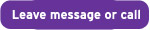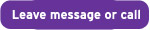The Smarter Inventories system consists of two parts:
Part 1 - At the property - use our mobile app for taking pictures, making notes, getting signature from tenant(s) (if present).
This is done using our mobile app which makes it really easy - get your app from our app download page.
It will not sync automatically any online reports to your device and any changes and new reports will not automatically appear in your online control panel - because the app needs to work without internet when you are at the property.
Instead, you're in control - upload and download any reports when you're ready.
To start, go to Inspections screen in the app and tap the +New button - you will have several options to
- start a brand new report from scratch
- start a new report using info from existing online report
use this to do a check-out from an inventory you previously created using our app or to save time creating a new report similar to one you already did.
This will show as having pictures but (apart from previous pictures on a checkout) they will be only placeholders so you must take new pictures.
Comments you previously entered will be there so you just tap on the comment and take a picture against it.
The image placeholders are there with previously entered comments - you will need to take new pictures as this is a new report!
- "Amend/continue with existing online report"
This will download a report which is online (and not marked as complete) so that you can make changes to it.
It will have all pictures and comments just like the online one and they are linked so if you delete a picture or a room in the app, when you upload the report, the picture or room will be deleted online too.
You can add and re-organize rooms (or other separate sections of the property could be added as a "room") and take pictures in each of them.
In turns, go into each "room" and subcategory of the room in the app and use the + button to take a new picture.
After taking a picture, you can add comment against it where appropriate or just go to take a next one. Click this link to see more detail on the buttons on our app camera screen.
Any subcategories which don't have pictures in them will not show in the final report so don't worry about having some which you don't need (the list of subcategories can be customized in your online account if you use the app regularly and would like to tweak things).
Once you've taken all pictures, flick the switch "Ready to upload (green)" use the button "Upload report" at the bottom of the list of rooms of the report. Some basic information is required on the "Property info" section before a report can be uploaded so check that section if you are not given the option to upload the report.
More than one report can be uploaded in one go, using the "Upload all green reports" on the list of inspections. This uses the switch on each report which indicates that the report is ready to be uploaded (is green).
Reports which don't have any images or are missing some general information will not upload even if you flick the ready to upload switch.
Part 2 - Online at smarterinventories.com
finishing touches, adding more comments
sending for signing by email, emailing or downloading finished reports,
also gives you options to duplicate reports, merge multiple reports into one,
reorder rooms and images, add more images and much more.
You also manage your users, report customizations and billing from here.